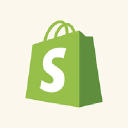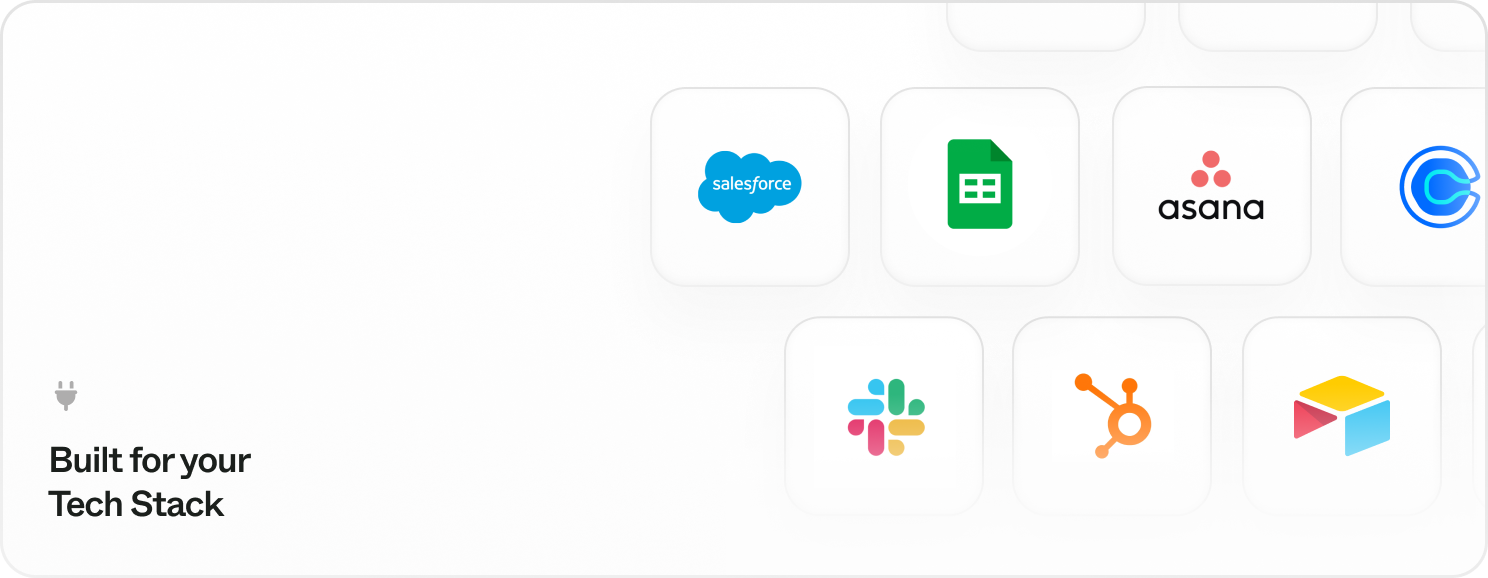
Prerequisites: Have admin access to both Thoughtly and your target integration. Review Agent Actions first.
How Integrations Work
Thoughtly integrations work through three main methods:- Agent Actions: Add integration actions directly into your Voice Agent’s conversation flow via mid-call actions
- Automations: Trigger actions before, during, or after calls using our automation builder
- API: Use our REST API to build custom integrations for your specific needs
Available Integration Categories
CRMs
By connecting your CRM to Thoughtly, you can automate data entry, update customer records, and trigger workflows based on call outcomes. This allows your agents to focus on what they do best: providing exceptional customer service.Scheduling
By connecting your scheduling tool to Thoughtly, you can automate appointment booking, rescheduling, and cancellations. This allows your agents to focus on providing exceptional customer service, rather than managing calendars.Communication
By connecting your communication tools to Thoughtly, you can automate call logging, update customer records, and trigger workflows based on call outcomes. This allows your agents to focus on providing exceptional customer service, rather than managing data.Ticketing
By connecting your ticketing system to Thoughtly, you can automate ticket creation, updates, and resolution. This allows your agents to focus on providing exceptional customer service, rather than managing tickets.Productivity
By connecting your productivity tools to Thoughtly, you can automate data entry, update records, and trigger workflows based on call outcomes. This allows your agents to focus on providing exceptional customer service, rather than managing data.E-Commerce
By connecting your e-commerce platform to Thoughtly, you can automate order processing, update customer records, and trigger workflows based on call outcomes. This allows your agents to focus on providing exceptional customer service, rather than managing orders.AI
By connecting your AI platform to Thoughtly, you can automate data entry, update records, and trigger workflows based on call outcomes. This allows your agents to focus on providing exceptional customer service, rather than managing data.Automation Platforms
By connecting your automation platform to Thoughtly, you can automate data entry, update records, and trigger workflows based on call outcomes. This allows your agents to focus on providing exceptional customer service, rather than managing data.Prerequisites
Before starting integration setup:- Admin access to both Thoughtly and the target integration platform
- API credentials or admin permissions for OAuth-based integrations
- Clear use case understanding for how the integration will be used
- Testing plan to verify integration functionality
Universal Setup Process
All native integrations follow a similar setup pattern, though specific steps vary by vendor and authentication type.Integration setup process with three authentication paths
Post-Setup Configuration
Making Integrations Available
After successful connection, integrations become available in: Automations Interface:- Navigate to Automations
- Create or edit automation workflow
- Add actions using connected integrations
- Configure integration-specific parameters
- Select which connected account to use (if you have multiple accounts for the same integration)
- Open Agent Builder for target agent
- Open a Speak node and navigate to the Actions section
- Add integration actions to your agent workflow
- Configure real-time integration behavior
- Select which connected account to use from the Account tab (if you have multiple accounts for the same integration)
Integration Usage Patterns
Integrations work in two distinct contexts, each serving different use cases:| Automation Workflows | Mid-call Actions |
|---|---|
| Post-call CRM updates | Real-time data lookup |
| Appointment scheduling | Live calendar checking |
| Team notifications | Instant team alerts |
| Lead qualification processes | Dynamic information retrieval |
Testing and Validation
Initial Connection Testing
- Verify connection status remains “Connected”
- Test basic functionality through simple automation
- Check data flow between systems
- Confirm permissions work as expected
Multiple Accounts
You can connect multiple accounts for the same integration. This is useful when:- Different team members need to use their own credentials
- You manage multiple client accounts
- You need separate production and testing environments
- Each account appears as a separate connection in your integrations list
- You can select which account to use when configuring actions in Automations or Agent Builder
- The account selector appears in the Account tab when setting up integration actions
If you don’t select a specific account, the system will use the first available account for that integration.
Common Setup Issues
OAuth Connection Failures
Symptoms: Redirect errors, permission denied, or connection timeouts Solutions:- Verify admin permissions in target platform
- Check browser settings allow popups and redirects
- Clear browser cache and cookies
- Try different browser or incognito mode
API Key Authentication Issues
Symptoms: Invalid key errors or connection refused Solutions:- Verify API key copied correctly (no extra spaces)
- Check API key permissions in source platform
- Ensure key hasn’t expired or been revoked
- Confirm correct API endpoint if multiple environments
Permission Scope Problems
Symptoms: Integration connects but specific features don’t work Solutions:- Review granted permissions during OAuth flow
- Request additional scopes if needed
- Check platform-specific permission requirements
- Verify user roles in target system
Troubleshooting
Integration works in test but not production- Verify integration is connected (not in draft/test mode)
- Check that agent/automation is using the correct integration account (especially if you have multiple accounts)
- Review integration permissions for production vs test environments
- Test with Call Me instead of Test Agent
- If you have multiple accounts for the same integration, verify you’ve selected the correct account in the Account tab
- Check that the selected account has the necessary permissions and data access
- Review which user email is associated with each connected account
- Verify field mappings are correct in integration configuration
- Check that required fields are populated in source data
- Review integration logs for error messages
- Ensure data formats match (dates, phone numbers, etc.)
- If using multiple accounts, confirm you’re accessing data from the correct account
- Check the Integration Troubleshooting guide
- Review vendor-specific documentation for your integration
- Contact support with your Team ID
See also
- Integration Webhooks - custom integration patterns
- Agent Actions - using integrations mid-call
- Automation Steps - integration steps in workflows
- Troubleshooting - common integration issues
- Glossary: OAuth - understanding authentication