Prerequisites: At least one acquired phone number and one configured agent.
Agent Assignment
Assignment Overview
Each voice agent can be assigned up to three separate phone numbers:- Inbound Profile: Receives incoming calls for this agent
- Outbound Profile: Makes outgoing calls from this agent
- SMS Profile: Sends and receives SMS messages for this agent
Assignment Rules
Exclusivity: Once a phone number is assigned to an agent profile, it becomes unavailable for other usage:- One number cannot be inbound for multiple agents
- Same restriction applies to outbound and SMS profiles
- Numbers can serve different profiles for the same agent
Step-by-Step Assignment
- Navigate to Phone Numbers in the sidebar
- Locate the number you want to assign in the table
- Hover over the pencil icon in the Actions column
- Click Edit when the option appears
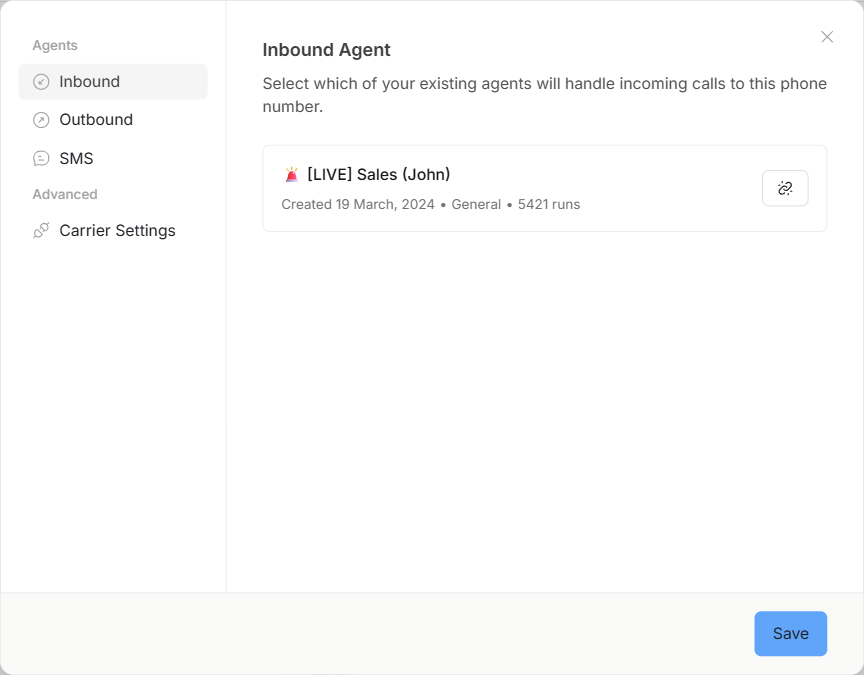
Phone number edit action
Assignment Modal
The edit modal provides three assignment dropdowns:Inbound Profile
- Select which agent will receive incoming calls to this number
- Only one agent can be assigned per number
- Leave blank if number won’t receive inbound calls
Outbound Profile
- Choose which agent will use this number for outbound calls
- Supports one agent assignment per number
- Leave blank for inbound-only numbers
SMS Profile
- Assign which agent will handle SMS messaging for this number
- One agent per number for SMS capabilities
- Required for agents that need text messaging functionality
Expected Results
After saving assignments:- Numbers display associated agent names in the main table
- Agents can now use assigned numbers according to their profiles
- Phone number becomes unavailable for reassignment to other agents in the same profile
Regional Configuration
Region settings are only visible for supported numbers. If you don’t see the region dropdown when editing a phone number, it means that number doesn’t support regional configuration (e.g., non-Twilio numbers or certain number types).
Supported Numbers
Regional settings are available only for Twilio numbers, including:- Numbers purchased directly through Thoughtly (using Twilio)
- Numbers imported from your own Twilio account
Why Regional Settings Matter
Proper regional configuration:- Minimizes latency between Thoughtly servers and call destinations
- Improves call quality and connection reliability
- Reduces connection delays during call establishment
Setting Regions
- Edit the phone number using the pencil icon
- Locate the “Set Region” dropdown in the modal
- Select the region closest to where your agent will make calls
Regional Selection Guidelines
For US-based calling: Choose US regions (US East, US West, etc.) For International calling: Select the region geographically closest to your primary call destinations For Mixed calling patterns: Choose based on the majority of your call volume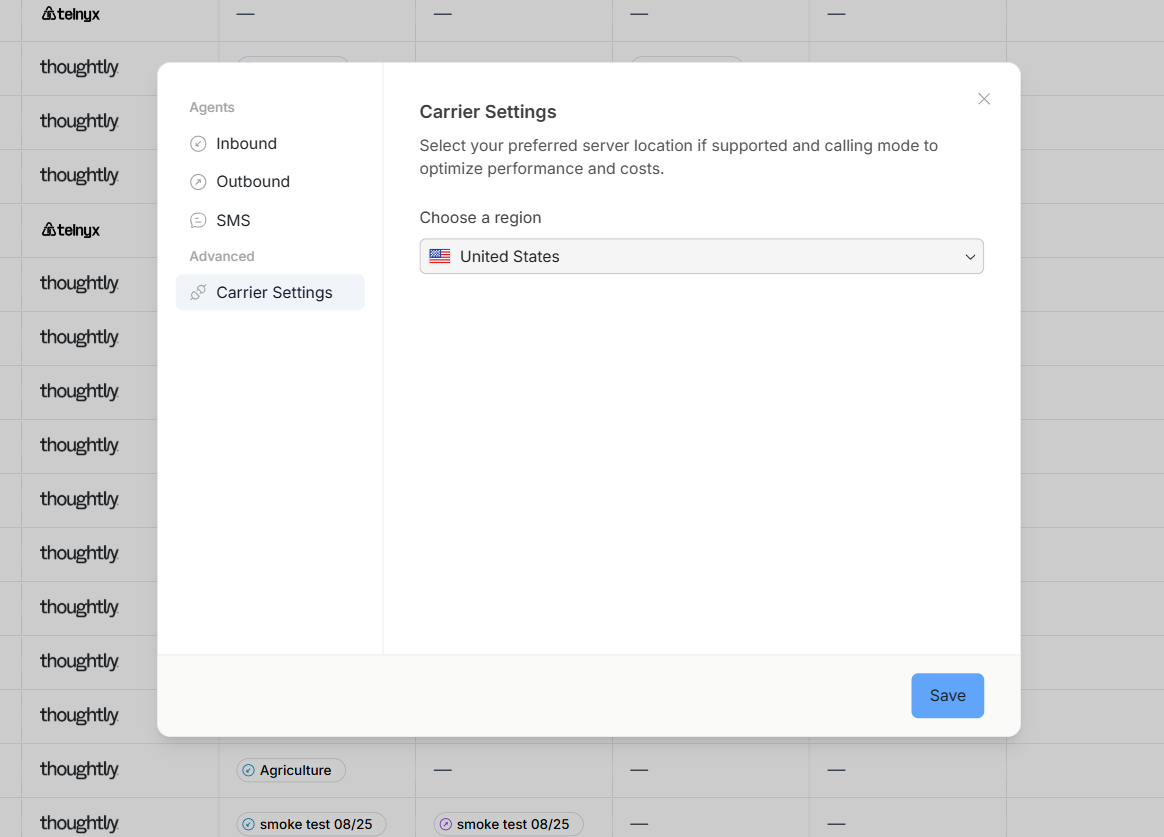
Regional settings dropdown
Configuration Best Practices
Agent Profile Strategy
Dedicated Numbers Approach:- Assign separate numbers for inbound, outbound, and SMS
- Provides clear separation of communication channels
- Easier to track and analyze performance per channel
- Use one number for multiple profiles on the same agent
- Simplifies customer experience with single contact point
- May require careful call routing consideration
Regional Optimization
High-Volume Operations: Always configure regions for optimal performance Testing Phase: Use default regional settings initially, optimize based on call quality feedback International Service: Research latency patterns to your target countriesManaging Multiple Assignments
Viewing Current Assignments
The main phone numbers table displays:- Which agent is assigned to each number
- Current regional settings (for Twilio numbers)
- Assignment status across all profiles
Reassigning Numbers
To change agent assignments:- Edit the existing assignment
- Clear current agent selection from dropdown
- Select new agent for the desired profile
- Save changes
Troubleshooting
Agent not receiving calls on assigned number- Verify inbound profile assignment is saved correctly
- Check that agent is active and properly configured
- Confirm number capabilities include Voice functionality
- Review regional settings for Twilio numbers
- Select region closer to call destinations
- Test with different regions if issues persist
- Verify SMS profile is assigned to correct agent
- Confirm number capabilities include SMS functionality
- Check that agent has SMS features enabled
- Ensure you have proper permissions for number management
- Verify agent exists and is active in workspace
- Contact support with Team ID and affected phone number if issues persist
Expected Results
After proper configuration:- Inbound calls route correctly to assigned agents
- Outbound calls originate from assigned numbers
- SMS messages send and receive through assigned agents
- Call quality is optimized for your geographic usage
- Agent assignments are clearly visible in the phone numbers table
Caller ID Feature: Custom Caller ID is not currently available. Outbound calls will display the phone number assigned to the agent making the call.

