Platform
Settings
Manage your Thoughtly account settings
General Settings
The General Settings page allows you to manage your Thoughtly account settings. Here, you can change things like:- Your team and company name
- Your first and last name
- Inviting new team members
- Managing team members, roles, and permissions
Subscription
Subscription settings can be managed on the Subscription Settings page. Learn more about Subscription Plans and how to upgrade or downgrade your plan.Usage
The Usage page shows you how many Credits you have used and how many you have remaining. You can also see a breakdown of usage by date, Voice Agent, and more.Developer
The Developer page allows you to manage your API keys and other developer settings. Learn more about Developers and how to use the Thoughtly API.Audit Log
The Audit Log page shows you a history of changes made on your Thoughtly account, either by you or other team members. You can see who made the change, what was changed, and when it was changed.Bring Your Own Carrier (BYOC)
Bring Your Own Carrier (BYOC) gives you full control over your telecom provider. Whether you’re looking for better pricing, different terms of service, or additional flexibility, BYOC allows you to connect providers like Twilio, Telnyx, or others directly to your Thoughtly account. With BYOC:- You choose your telecom provider. Use Twilio, Telnyx, or any supported carrier.
- You pay your carrier directly. Thoughtly does not add any markup.
- You maintain control. Choose a provider whose compliance and usage terms fit your business best.
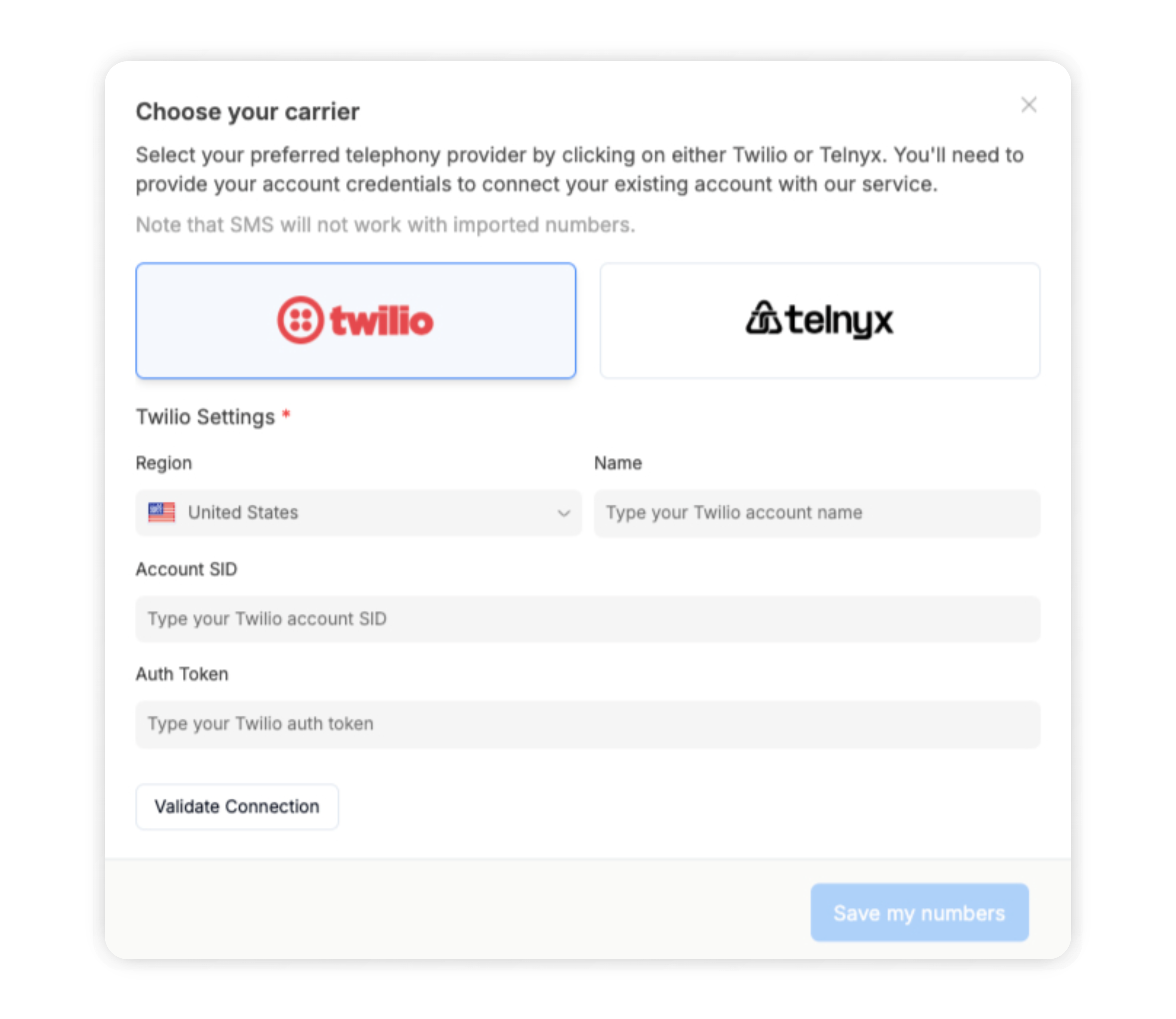
How to Set Up BYOC
- Navigate to your Developer Settings and ensure BYOC is enabled.
- Go to the Phone Numbers section of the platform.
- Click Buy a number, then select Import your number in the top-right corner.
- Choose your carrier (e.g., Twilio or Telnyx), enter your credentials, and confirm the connection.
- Select the numbers you’d like to bring over and complete the import process.
Telnyx Setup Instructions
If you’re using Telnyx, follow these steps to ensure your voice application is configured correctly:- Log in to your Telnyx account at portal.telnyx.com.
- In the left-hand menu, go to Programmable Voice > Voice Applications.
- Locate the application named
Thoughtly - [your name or label](e.g.,Thoughtly - Support). - Click the Edit button (pencil icon) next to that application.
- Find the Outbound Voice Profile field in the settings.
- Select the correct outbound voice profile (or create a new one) and click Save.

