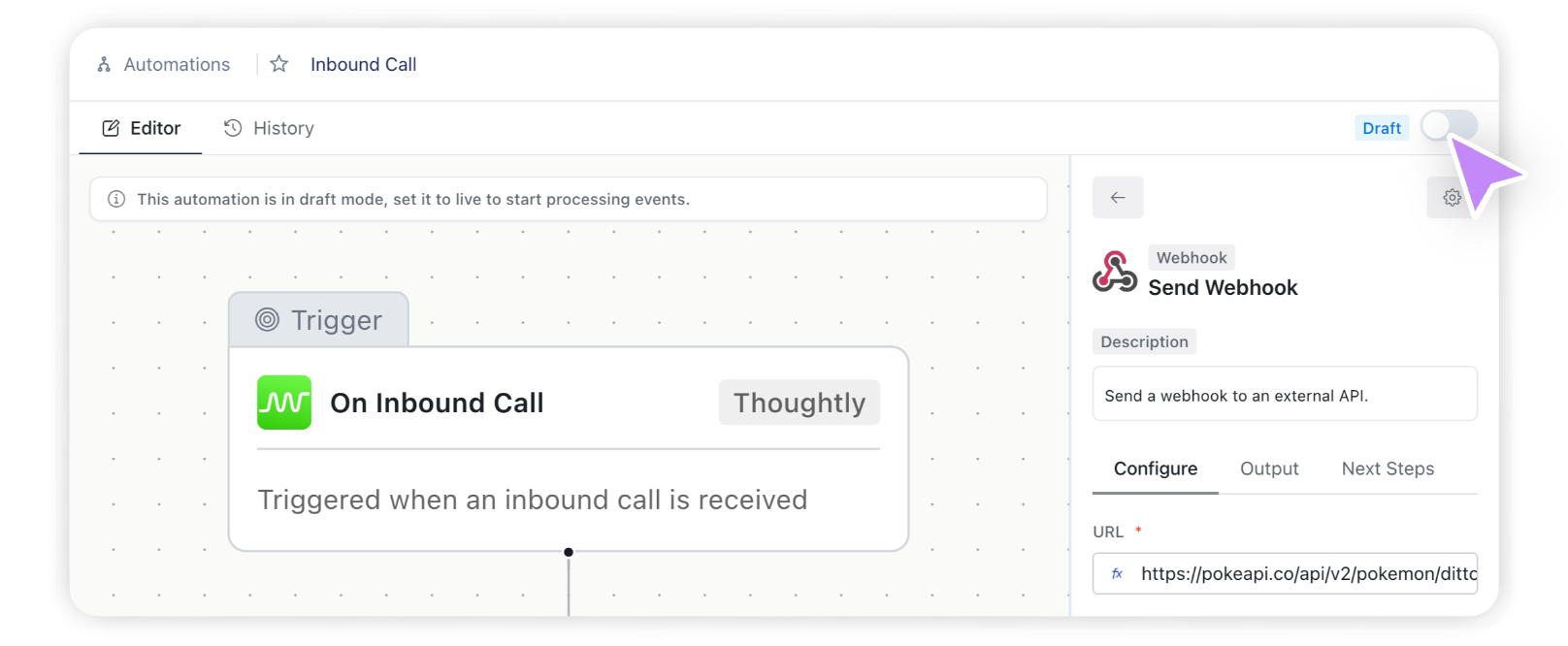How to Trigger AI Voice Agent Calls from Any CRM
Introduction
Automations are the workflows that trigger your Voice Agents, run actions prior to connecting a call, or perform actions after a call. By setting up Automations, you can connect your Voice Agents to any CRM, calendar, or other software within minutes. Unlike the generative and “human-like” nature of Voice Agents, Automations are fully deterministic, meaning you can rely on them to run exactly as you’ve set them up.What can Automations do?
The power of a Thoughtly Voice Agent comes from its ability to connect to other software and systems. Automations are the key to unlocking this power, allowing you to do a number of advanced tasks. Here are just a few examples:Call Lead on New CRM Entry
Automations can turn your CRM into a powerful “brain” that powers your Voice Agents, allowing them to access and update customer records in real-time.
When a new lead is added to your CRM, you can trigger an Automation to trigger your Voice Agents to make a call, who can then reach out to the lead and update the CRM with the outcome.
When a new lead is added to your CRM, you can trigger an Automation to trigger your Voice Agents to make a call, who can then reach out to the lead and update the CRM with the outcome.
Fetch Data on Inbound Call
Using the Inbound Call trigger, when a call comes in, you can trigger an Automation to retrieve data from your CRM, Google Sheets, or other software. Once the data is retrieved, you can connect the call to your Voice Agents with all the information they need to have a productive conversation.
This allows your Voice Agents to have all the information they need to have a productive conversation with the caller, whether it’s real-time stock prices, customer purchase history, or current inventory levels.
This allows your Voice Agents to have all the information they need to have a productive conversation with the caller, whether it’s real-time stock prices, customer purchase history, or current inventory levels.
Daily Calls to New Leads
Using the Recurring Schedule trigger, you can set up an Automation to run at a specific time every day, week, or month. There are endless possibilities for what you can do with this, from sending out appointment reminders, making calls to new leads during business hours, or just checking in with customers on a regular basis.
When used in conjunction with other Actions, you can create complex workflows that run automatically, without any manual intervention.
When used in conjunction with other Actions, you can create complex workflows that run automatically, without any manual intervention.
Call Lead after Form Submission
Automations can be triggered by a wide variety of events, including form submissions. Using available Integration Triggers that connect to form software like Typeform, Google Forms, Meta Ads, GoHighLevel Forms, or JotForm, you can trigger an Automation to call a lead immediately after they submit a form.
This allows you to reach out to leads while they’re still engaged, increasing the likelihood of a successful conversation.
This allows you to reach out to leads while they’re still engaged, increasing the likelihood of a successful conversation.
Anatomy of an Automation
There are two major components to how Automations work:- Triggers: These are the events that start the Automation. For example, a trigger could be a new lead being added to your CRM, or a call being completed.
- Actions: These are the tasks that the Automation performs. For example, an action could be to make a call, send an SMS, or update a record in your CRM.
- Variables: Variables are used to store and manipulate data within an Automation. They can be created by any step within an Automation, and can be used in subsequent steps to pass data between different Actions.
Building your first Automation
To create a new Automation, navigate to the Automations section of the Thoughtly platform via the sidebar on the left side of every page. From there, you can create a new Automation, or view and edit existing Automations.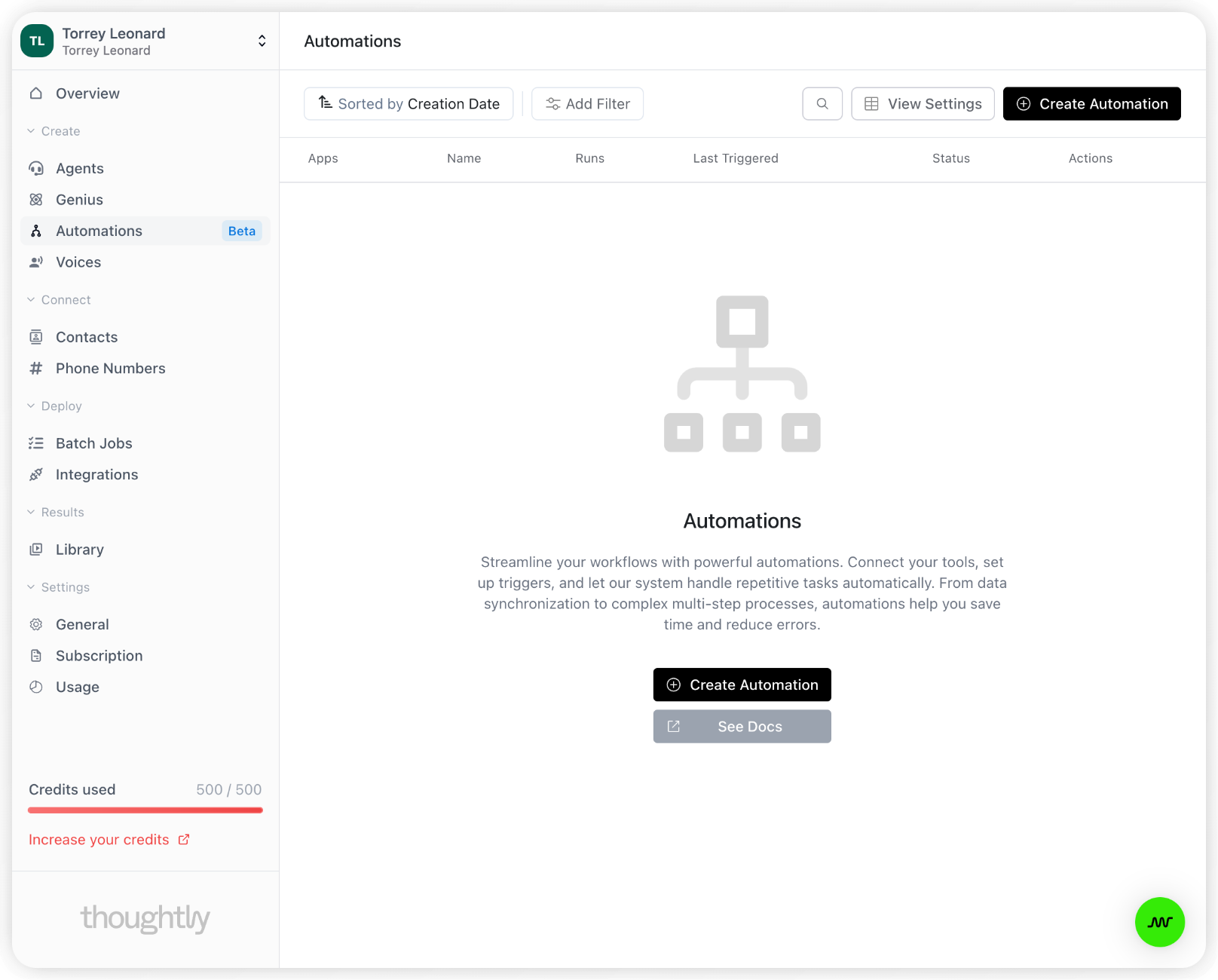
Post-Call Automations: Send AI Call Data Back to Your CRM
Variables
While building an Automation, you can use variables to store and manipulate data. Variables can be created by any step within an Automation, and can be used in subsequent steps to pass data between different Actions.Creating a Variable
Automation Variables can be created by any step within an Automation. Variables are pre-defined key-value pairs that you’d expect to access when using the software or service being integrated. For example, when integrating with a CRM, you might expect to access the lead’s name, email, and phone number. To find what variables are available for a given step, whether the step is a Trigger or an Action, you can click on the “Output” tab on the right side of the step. This will show you all the variables that are available for that step, and you can use them in subsequent steps.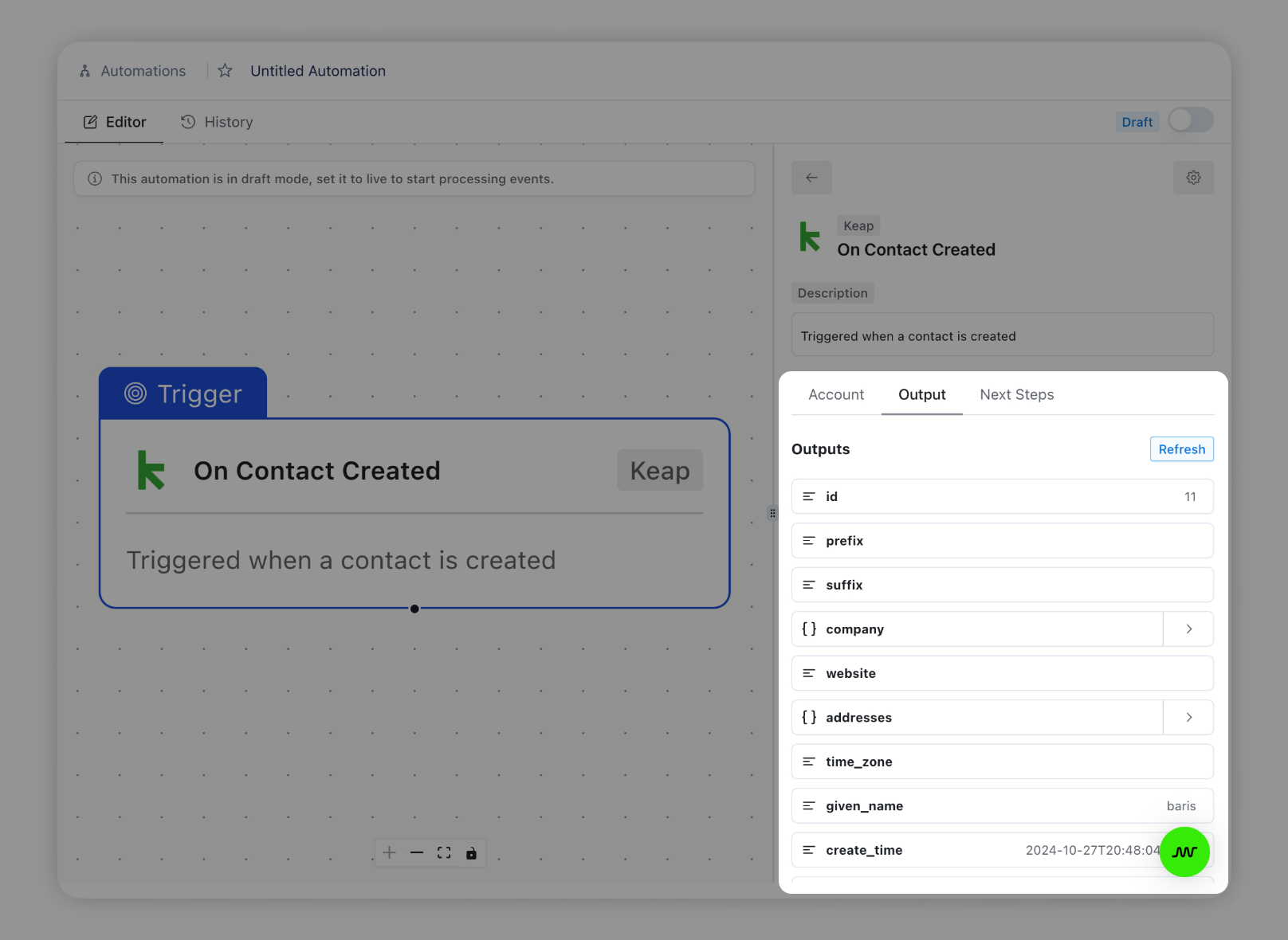
AI-Generated Variables
Many times, you’ll want to create a variable that is generated by an AI model. For example, you might want to create a variable that contains the caller’s email address, or keywords that were mentioned based on the call transcript. To do this, you can use the Extract Fields action. This action allows you to extract fields from a text string, such as a call transcript, and store them in variables. You can then use these variables in subsequent steps to pass data between different Actions.Using a Variable
Variables created by an upstream step can be used in subsequent steps. To use a variable in a step, you can simply click on thefx icon in the input field, then select the variable you’d like to use. Once you find the variable you’d like to use, hover over it and click on the ”+” icon to insert it into the input field.
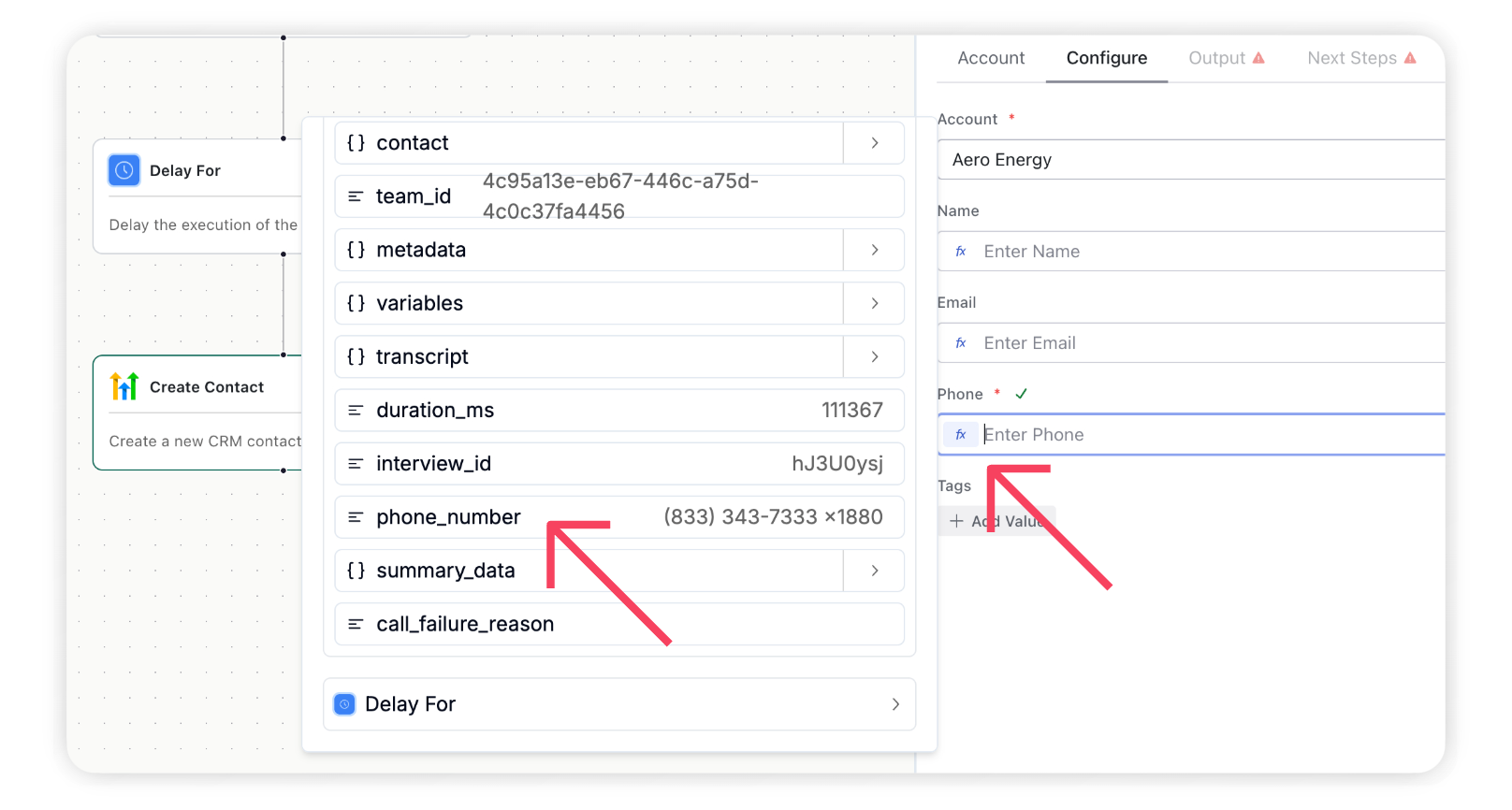
Activating an Automation
By default, Automations are created in a “draft” state, meaning they won’t run until you activate them. To activate an Automation, simply click the “Activate” button in the top right corner of the Automation editor. Once the Automation is activated, it will run every time the Trigger event occurs. Thoughtly will continuously monitor for the Trigger event, then run the subsequent Actions when the event occurs.